GitHub and Azure DevOps: best of both worlds
Ever since Microsoft acquired GitHub we have been looking at how this will play out in the long run with their Azure DevOps offering. We’ve seen a lot of people move from the Azure DevOps team to GitHub by looking at their LinkedIn or other social network updates, so it only makes sense to wonder about the future. We know that several very large teams inside Microsoft are using Azure DevOps, together with some really large customers, which means Azure DevOps will stick around for a long time and will still receive regular updates to its functionality. Azure DevOps has a very strong offering, from ‘everything in one suite’ to mix and match with third party tools, to a good hosting model (data sovereignty is a big thing for us Europeans) and excellent Azure support with even integrated billing on the marketplace.
GitHub on the other hand is the largest dev-community in the world, with some 56 million plus developers on it. If you want to entice developers to work at your company, doing so with the tools they already know and love is an excellent selling point. GitHub is made by developers, for developers. This also gives them a lot of information from open source communities into their activity, languages used and even a great host of information they can pull from the open source code stored on the platform. They are now even hosting security advisories and enable scanning for vulnerability patterns in your codebase with CodeQL.
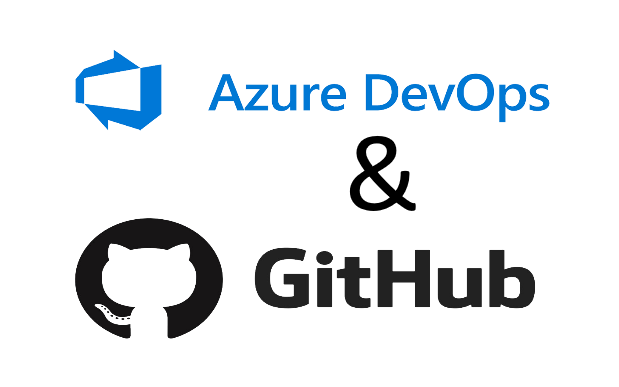
Exploring best of both worlds
In this post I want to share what are the strengths of both offerings and explain what parts I’d use of each of them and why. In my opinion both products have some unique features that the other doesn’t have (yet), so using the right tool for the right job is only logical from that. Luckily the integration between both is very good, so mixing and matching is a great option here.
I’ve split things up in the following sections:
- Source control
- Work tracking
- Pipelines
- Artifacts
- Security features
Source control
In the basis, source control on both platforms is very similar: Azure DevOps still has TFVC support, but I really don’t recommend using that at all: Git is the standard these days and for good reasons (that I’ll skip over for this post 😁). Both platforms have branch tracking, pull requests, a branch protection system, a good CLI to work with, so choosing what to use here is comes down to the extra features on top of the basics. That is where GitHub has the better options in my opinion because it offers these features:
- GPG commit signing
- Branch protection rules with GPG commit signing
- Out of the box security features like code scanning
GPG Commit signing
Commit signing is an extra layer of security on top of basic authentication. Without using commit signing it is rather easy to make some code changes for you, commit them locally to the repository and then push them upstream. I’ve automated parts of this lots of times know, so I know how easy it is to create. Running the software on you machine, scanning the repos and adding some malicious stuff to your projects is rather easy and you would not even know that it was happening right under your nose 😄. What’s even worse, I could even run this on my own machine and push in code changes with your email address and user name attached to it. The configuration in Git is just meta data that is not verified anywhere in the chain: GitHub only checks if the user pushing the changes has write access to the repository and then lets the changes in. This is of course the standard for all source control systems using Git.
With commit signing, you need to sign the commit with your private key that only you should have. By default, that key can only be used together with a passphrase (you can create it without a passphrase, but that would defeat its purpose). Adding the passphrase means that when you sign the commit, you have to type in the passphrase. There is no way to automatically fill in the passphrase for you (that I know of). This also means you cannot sign the commits automatically, which means someone cannot spoof your signage on your behalf.
The server side (GitHub in this case) will store the public part of your GPG key that they use to verify the signed commits: those are made by users with GPG signatures AND those signatures have been verified with their accompanying public key. This enables you to lock down the repository or specific branches in the repository to only allow verified commits.
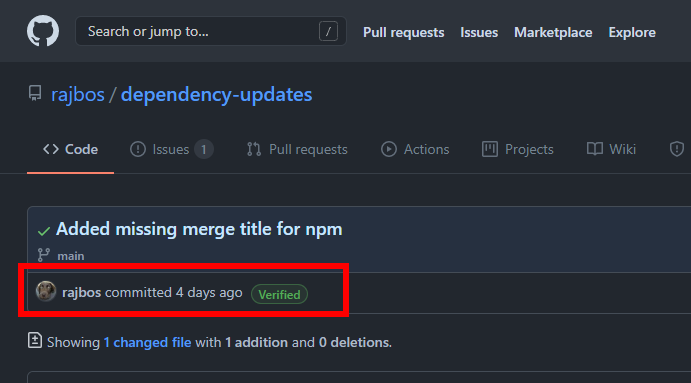 .
.
Work tracking
Work tracking has always been great in Azure DevOps and I think it still is the better offering. GitHub has several options to enable some of the same setup, with great integration into source control with issues and pull requests. You can even add subtasks to an issue with task lists, although I like the Epic setup with subtasks better from Azure Boards.
Available in both offerings
Let’s look into what is available in both offerings:
- Rich text setup (with markdown) that includes emoji, gifs and even video’s in most fields.
- Easy way to create new items (even with CLI and API’s)
- @Mention other users, issues or pull requests in the text of a work item / issue
- Discussing on the work that needs to be done
- Notification system for items that mention you
- Labeling and searching on them
Note: what GitHub doesn’t have is the whole formal setup with approvals, adding in extra fields, adding story points (and summarizing them). Some of it can be replicated if you want. Personally I don’t like all that extra stuff, it’s unnecessary process ceremony in an effort to feel in control over the agile process, while it only brings extra gates to jump through without adding the correct value. That might be a different blog post 😄.
GitHub’s Projects vs Azure Boards
GitHub has created project boards in an effort to give us more control over issues then just the list it is by itself. It basically adds a kanban setup to track the issues through different stages. By default this is just ‘To do’, ‘In progress’ and ‘Done’. This works great in an OSS project where you don’t operate in regular sprints (who knows when you have the time and energy to work on things). If you are working in an organization that has sprints, you need something to define them. That currently isn’t available in GitHub: what they’ve created for it is Milestones.
By adding an issue to a milestone, you can track their state over a longer time period and view how much work is still left before the milestone is reached. The general idea comes again from the OSS where this works great: you create issues for things you find or features you want to add, mark them as part of a milestone and work together towards that goal.
You can use them for sprints as well, where a milestone can be seen as a sprint and (open) issues would be added to a milestone. That way they can be tracked over time and be used for planning. Only thing I don’t like about this setup is the naming: a milestone is not a sprint: usually what we see as a milestone can easily take multiple sprints to achieve.
On the other hand: I more and more dislike the idea of sprints: we humans are not meant to keep on sprinting all the time: from that we experience time like a treadmill where we run until we cannot run any longer. I feel like we should be working towards a milestone, with short iterations, delivering updates to production as soon as they are done and then enable the new features to the user when we feel like it is working ‘good enough’.
In conclusion: we should be able to work with Milestones if have a simpler process, skip things like story points and think differently about how we work as a team.
Azure Pipelines vs GitHub Actions
Automation for Continuous Integration (CI) and Continuous Delivery (CD) is available in both platforms. Azure DevOps has the benefit of being available for years now, whereas GitHub Actions only went GA for GitHub Enterprise in the beginning of 2021. GitHub Actions is catching up fast, but it is still catching up.
Azure DevOps has a robust and powerful setup for CI/CD: you can use the classic pipelines or yaml pipelines (preferred) and mix and match after your own preference. You can have a CI pipeline for fast validation on a branch, and a more extensive one for creating the artefact that you want to deploy. There are lots of extensions available on the marketplace, so you don’t have to reinvent the wheel. I just checked my Twitter bot @AzDoMarketNews and there are currently 1630 extensions available, with new ones still being added every once in a while.

Photo by Danil Shostak on Unsplash
Big things that are currently missing on GitHub Actions are:
- Templates
- Security scans on GitHub Actions
- Better CI/CD story
Missing in GitHub Actions: Templates
The ability to use a template to group steps so you don’t have to repeat them everywhere. Think of a common template to use for an NPM pipeline for example: often you want to run the same steps in there, like dependency scanning, linting, building and running tests. GitHub has a setup for composite actions, but you cannot include other actions in them, only shell scripts. Same thing goes for defining something like a ‘stage’ in a deployment pipeline: I want to deploy my artefact on Dev/Test in the exact same way as to Production, with only some parameter changes targeting the correct cloud environment: currently, you have to repeat the same steps in both stages of the deployment. Adding a step in between means adding them in multiple places, or you risk drift between the environments. Azure DevOps has the better story here because they support templates in your yaml pipelines. This helps you with eliminating duplicate code from your pipeline.
Missing in GitHub Actions: Security scans on GitHub Actions
Currently there is no real way to trust the actions you use, other then trusting their publisher. In Azure DevOps there was a process to get an action published on the marketplace that at least included some protective scans before the extension was available. You also had to create a publisher account and only if you had the correct permissions you could install the extension into your tenant, where it would become available for everyone in the organization to use.
For GitHub Actions the story is a lot simpler, which also makes it less secure. The work to verify what the extension is doing, and keeping up to date with them (using the latest version is against the best practice) can take up time for your team. Anyone with write access to the repository can include new actions in the workflows (the thing that executes your actions). Anyone with a public GitHub repo can create an action.yml file in their repository and you can use it in your workflow. Without any validation by GitHub. Therefore it is really important to lock down your organization and think about the actions you want to allow. It is critical to have a process around GitHub Actions to still enable the DevOps engineers to run them, but in the safest way possible.
Note: I’m still looking for a way to leverage a CodeQL scan on the action repository with all the incoming changes included as a check on the issue. I’ve seen that GitHub can run them on all actions in their system and then send in Pull Requests fixing any issues it found. I would really want to run that as an extra security scan as well.
Missing in GitHub Actions: Better CI/CD story
With GitHub Actions you have two options for CI/CD:
- Create one yaml file with both CI/CD in them
- Create a yaml file for CI and a separate file for CD Both options have the same issue: especially on the CD part: I want to use the same steps to deploy to all my environments. Maybe insert something additionally in a specific test environment, or have an option to run a load test separately, but mostly I want to use the same deployment. Currently this cannot be done in a straightforward manner. You have the option to add an extra workflow for a new environment, and you could clone an existing one, but that is mostly it. I’d want something like Azure DevOps templates or what GitLab has. In GitLab you can include a separate yml file as a template, or use anchors to reference complete scripts and have a better way to reuse them between multiple stages.
Artifacts
In terms of artefacts I’m somewhat split:Azure DevOps has a great story around artefacts: the support for having different feeds and even different views on a feed, where you can upload a package to a Beta feed and then promote them to production is really great. GitHub doesn’t have something like that.
Same story around Universal packages: you can story any file in them, even publish a build script in them for later reuse outside of Azure DevOps for example. GitHub doesn’t have something like that. There is the concept of Releases but that will always download the release as either a zip file or an exe or msi file. Sometimes you need to download the files themselves, without any additional wrapping. There is an item on the roadmap to support this, but it is not there just yet.
Docker images
Where GitHub currently shines, is the option to have your Docker images stored in GitHub Packages. This works out of the box (note: I’ve only used this to publish public container images, not sure if you can lock that down easy enough): if someone pulls an image from this feed, it will just work. The automation flow to push images is simple as well: you can do it from a workflow, as I am doing here where I am pushing my images into ghcr.io/rajbos/local-dependency-updates. It’s using the GitHub Container Registry for it, with my GitHub user tag as the image publisher.
Security features
This is the killer feature for GitHub at the moment: I really recommend checking this one out and start moving over your code into GitHub as soon as you can. You can still use Azure Boards and Azure Pipelines if you want to: the integration between the products is wonderful and just works™️. You can still commit your code and tag issues on either platform: through the integration it knows where to look and will render the correct links in the UI so your users can seamlessly switch to where they need to work.
Some parts of the security features in GitHub can be replicated inside of Azure DevOps, but only with a lot of elbow grease. GitHub has them available in the product itself. Some of these are free for public repos and not for private repos. You can find more information on that on the pricing page. If you are running GitHub Enterprise server, then some of these are available through GitHub Advanced Security.

Dependabot
First off is Dependabot. This a tool that can scan your code and the third party dependencies that you are using. It has support for a lot of package managers and even can update the Action versions you use in your workflows! You can set it up to run periodically and it will scan your repository for you. If it finds any updates it will gather the release notes from them and create a new Pull Request for every package. If there already is an open Pull Request for the package, it will update that PR with the latest version, or close the old one and create a new PR. This is a very easy way to keep your dependencies up to date (and believe me it is: I’ve created my own setup here). If you have good checks in your pipelines, you can even enable auto merge on your repository and automatically close the PR when all checks are passing. This way you’re always up to date with the latest versions of your dependencies, saving you a lot of update and security headaches in the process.
Security scanning
When you have Dependabot enabled, you can also enable vulnerability scanning. With this feature, Dependabot keeps track of your dependencies and the versions that you are using. If there is a new vulnerability found and published on their own advisory, Dependabot will alert you of the vulnerability and create a Pull Request on the repo with the issue. It will even tell you if there are multiple repositories with the same vulnerability in them.
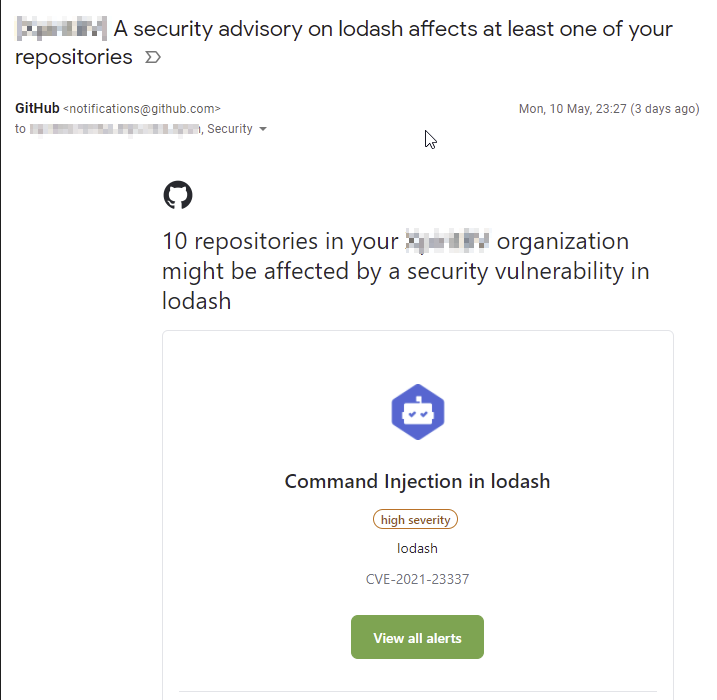
Secret scanning
Another great feature that GitHub launched in March 2021 (GA) is Secret Scanning. They have a long list of partners for which they can find secrets (think passwords or access codes) from in your repository and even automatically revoke those secrets. How awesome is that?! You still need to be aware of secrets and could include a process in your pipelines to detect them. This feature automates that and helps you with the biggest issue of committing your secrets into your repository: they should be considered as leaked: you can use Git BFG to clean the secrets from your repository, but someone might still have an old copy of the repository somewhere and still have the old secrets available. It’s considered much better to revoke those secrets immediately and create new ones.
Code scanning with CodeQL
Code Scanning with CodeQL is a recent addition to the GitHub offering as well. It only supports a couple of languages right now (see below). It can do very powerful things, like finding user input that is not sanitized before you use it in your code, even if it’s only used three layers deep in your codebase!
- C/C++
- C#
- Go
- Java
- JavaScript/TypeScript
- Python
There are a lot of CodeQL queries available in the public repository that you can run on your code. There is even one that checks you code for traces of Solorigate and other backdoors. You set it up by adding a CodeQL Analysis workflow in your repository.
By running it in your workflows, you get notified if it finds problems in your repository. Those notifications are added as additional checks and they can be found as annotations on incoming Pull Requests as well.
All in all, very powerful stuff!

