My GitHub Actions workflows are not starting
Check the GitHub status!
Every once in a while there is an outage on e.g. GitHub Actions, and I see a lot of influx of users on this blogpost. So before you start reading this, check the GitHub status page to see if there is an outage. If there is, you can wait until it is resolved. If there is not, you can continue reading this post to see if you can find the cause of your issue. Outages can always happen in any SaaS (Software as a Service) environment and keeping a large scale environment in a healthy state is not an easy task. So if you are experiencing an outage, be empathic with the engineers who are solving the issue 🤗.
Caveats, some triggers only work on the default branch
Some default caveats that new GitHub Actions users run into is that their workflows are not being triggered or that the UI to do so is missing. In the beginning everyone starts with the on: push trigger but there will come a time that you only want to execute some workflows on the default (main) branch. So you limit the on: push trigger to that branch:
on:
push:
branches:
- main
When you follow best practices you want to implement a Pull Request based process to prevent a single person from making changes to a repository. That means that you are making your changes to workflows in a feature branch and not in your main branch.
What happens next? See in the steps below. You can start at the top (scheduled run not starting) and then work your way down to the more specific examples. This also represents the order in which a lot of times these questions will occur.

Photo by Sora Sagano on Unsplash
First things first: file location
I have ran into this myself and looked for 15 minutes before I saw what was wrong: check the location of your workflow file! When you are creating the first workflow in a repo, you might learn you have configured the wrong directory because the UI does not show the workflow file if it is in the wrong folder. That can be a hint 😉.
It needs to be stored in the following folder: /.github/workflows/. And that folder is workflows (plural) and not workflow (singular).
Next, pushing with a user?
If you make changes within a workflow and did not set any user information (a Personal Access Token or with a GitHub App, more info in this post), then you are using the GitHub Actions Bot (a GitHub App under the covers), that creates a default GITHUB_TOKEN that can have write access to your repository. GitHub has built in that this token never triggers a workflow run, to prevent an endless loop of actions triggering workflows, that write files, create issues, or something else, and then trigger another actions run.
Scheduled runs not starting
When you add your first schedule for a daily run, you might be surprised that it does not start at the schedule you have set. You might scratch you head and wait for a couple of days, and nothing will happen.
on:
schedule:
- cron: '30 5,17 * * *'
The cause of this is that scheduled runs only trigger from the default branch (main). Several triggers behave this way, like a Pull Request (+Status) trigger, the issue / label / comment triggers, etc.
So if you have a schedule in your workflow and you are not on the default branch, the workflow will not start. This is a security measure to prevent someone from creating a workflow that runs on a schedule and then creating a pull request to a repository that has a scheduled workflow. The scheduled workflow would then run on the pull request and the attacker could do something malicious. This is a good thing, but it can be confusing when you are just starting out. The solution is to make sure that you are on the default branch when you create your scheduled workflow, so that means that you need to merge in your changes for it to start based on your schedule.
Other reasons for schedules to not trigger
There are other reasons why a schedule might not trigger:
- The schedule event can be delayed during periods of high loads of GitHub Actions workflow runs. High load times include the start of every hour. To decrease the chance of delay, schedule your workflow to run at a different time of the hour.
- The workflow might have been disabled. On forks all workflows get disabled and you need to manually enabled them (makes sense of course). Additionally: in a public repository, scheduled workflows are automatically disabled when no repository activity has occurred in 60 days. The account that last changed the workflow will get an email notification after around 23 days of inactivity in a repository:
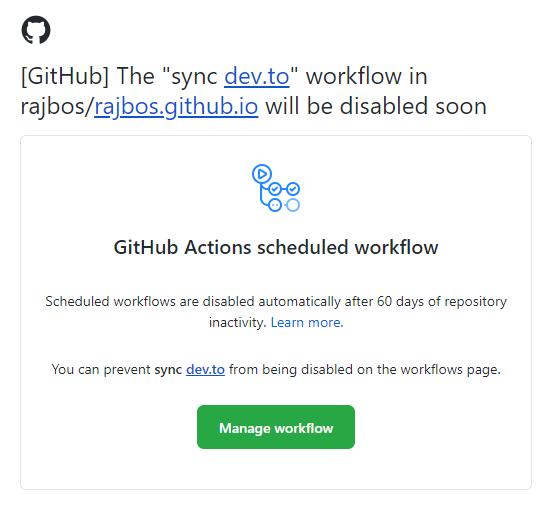
Manual runs (workflow_dispatch) UI is not visible
This is the common next step when the schedule does not start: you just add a workflow dispatch trigger to the workflow to trigger it manually. But since this is a new workflow that has not existed yet, the UI for it to trigger is not visible! This is the same as creating a new workflow file with this trigger in one go.
For a manual trigger, the UI is only available from the default branch. You can choose which branch to trigger the run from then, and have the inputs available from the default branch. But the file and the trigger has to be on the default branch for the UI to be visible.
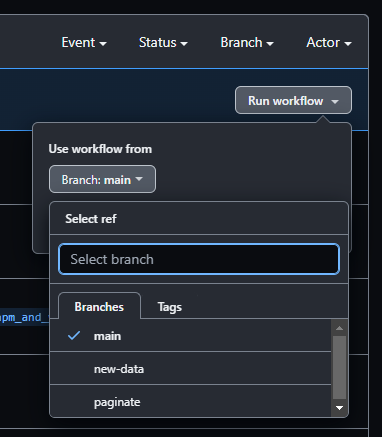
You have two options to proceed and trigger the workflow:
- Go to the next step and use ‘on: push’
- Trigger the new workflow, from the branch by using the API
Triggering the workflow with the API
You can trigger a workflow dispatch (as well as a repository dispatch for that matter) using the UI and even trigger it from a branch.
You need to make an (authenticated) call to the url for your workflow:
‘https://api.github.com/repos/{OWNER}/{REPO}/actions/workflows/{WORKFLOW_ID}/dispatches’
The workflows actually have an ID under the covers, but you can also use the filename, which is easier to read. So when the workflow is named get-action-data.yml and it lives in the repo rajbos/actions-marketplace it becomes this url:
https://api.github.com/repos/rajbos/actions-marketplace/actions/workflows/get-action-data.yml/dispatches. Include a JSON payload with the branch you are referencing in a “ref” property (see Postman screenshot below).
Note: do not include a slash at the end of the url, GitHub’s API’s do not accept that and will return errors.
My tool of choice for this is Postman, because I can store my requests in it and it lives in its own window. This makes it super easy to navigate to and hit CTRL+ENTER to trigger the call, which is helpful when you are creating the workflows.
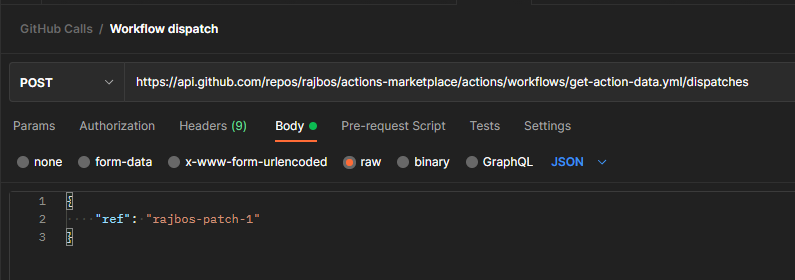
You can also use the GitHub CLI to trigger the workflow, by running the following command from the repository folder:
gh workflow run get-action-data.yml --ref rajbos-patch-1
Do not forget to include the ref here if you want to run from a branch. Otherwise it will run from the default branch. Also be aware that this will execute in the context of the repo content that is ‘on GitHub, so not your local content!
On: push then?
The last option you have is to just trigger the workflow whenever someone pushed data into the repository. You can decide if that should happen on certain branches but the best tip here is to include a path filter (see the docs here).
on:
push:
branches:
- main
- my-test-branch
paths:
- 'src/**'
- '.github/workflows/my-workflow-file.yml'
I often run the workflow on at least my test branch, but then only when the relevant files for that workflow have been edited. That usually is the workflow file itself and maybe certain source files in the repo that are used: whenever there is a change in those files: execute the workflow. This is especially helpful during the development of the workflow: if you push a change in it, it is a good change that you want to trigger the workflow 😄.
Filtering the trigger with a globbing pattern?
When you are using for example the paths, tags or branches filter, you can use a globbing pattern to match the files you want to trigger the workflow on. Through a quirk in the yaml spec, when your pattern starts or ends with a star, you have to encapsulate the pattern in quotes.
So this setup does not work:
on:
push:
branches:
- main
- my-test-branch
paths:
- *
And has to be written like this:
on:
push:
branches:
- main
- my-test-branch
paths:
- '*'
Big changes might prevent the workflow from being triggered as well
Workflows do not start when you push a large amount of files with changes to GitHub. The documentation mentions this on the diff section: Diffs are limited to 300 files. If there are files changed that aren’t matched in the first 300 files returned by the filter, the workflow will not run. You may need to create more specific filters so that the workflow will run automatically.
So if you have a filter setup on the paths of a file, and the first 300 files do not match anything in the filter, the workflow will not trigger. Recommendation is to always make your changeset as small as possible!.
Targeting a wrong label
If you target a runner that you do not have access to (check the runner group permissions) or a label for which no runner exists, your job will hang around until the timeout of 24 hours has passed. Then it will get a timeout error and the job will be cancelled. Double check the label you are using (this typo in the screenshot always gets me!) and fix it, or check the permissions on the runner group.
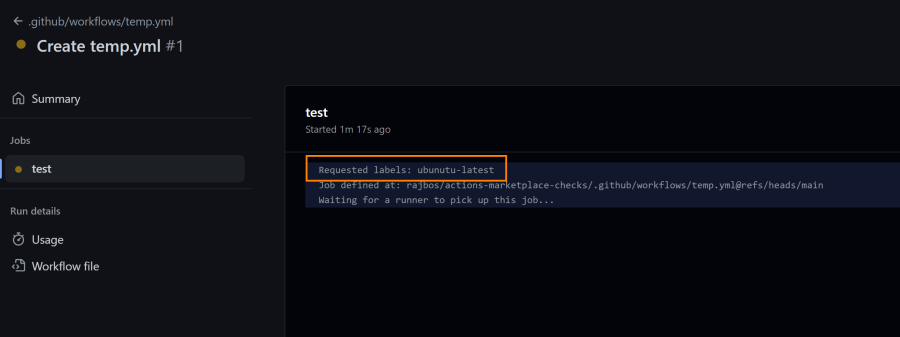
Final remark
Note that this all will not help when you have specific use cases you want to test, like when someone creates a comment, a pull request. There are other ways to deal with that, but that is for another post.

