Pester tests: moving from v4 to v5
This one took me way to many trials and searches to figure out, so I wanted to store it here in case I need it later on. Maybe someone else will find this useful as well 😄.
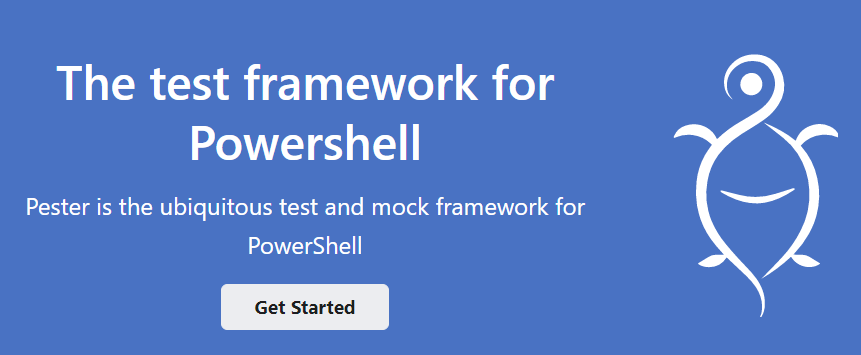
The premise
We have a pipeline for GDBC from June 2019 that uses Pester tests written in PowerShell to verify the outcome of our pipeline: we create (a lot of) resources in Azure and Azure DevOps and want to check if they actually exists.
We run the tests inside a PowerShell task in Azure DevOps and install the Pester module with this:
Install-Module -Name Pester -Force -SkipPublisherCheck
Import-Module Pester
This of course installs the latest version. After moving things to a different environment, I skipped the tests for a while (booh!) and yesterday decided to add them back. And lo and behold: things where not working anymore.
The tricky part was getting things to work with a Pester file that holds parameters that we need to pass into it.
Pester file has parameters
param (
[string] $region,
[string] $pathToJson,
[string] $runDirectory
)
Parameters we need:
To set things up, we need to set the parameters with some values to use:
$region="LocalDevOpsBootcamp"
$dataFilePath="c:\temp"
$datafilename="data-999.json"
Pester 4.0
With the previous version of Pester we called Pester and added a Data object to pass in the variable values.
Invoke-Pester
-Script 'GDBC-AzureDevopsProvisioning.Tests.ps1'
-Data = @{
region = '$region';
pathToJson = '$dataFilePath/$datafilename';
runDirectory = 'AzureDevOps-provisioning' }
-OutputFile Test-Pester.XML
-OutputFormat NUnitXML
Error running the v4 setup against v5
This gave the following warning / error with version 5:
WARNING: You are using Legacy parameter set that adapts Pester 5 syntax to Pester 4 syntax. This parameter set is deprecated, and does not work 100%. The -Strict and -PesterOption parameters are ignored, and providing advanced configuration to -Path (-Script), and -CodeCoverage via a hash table does not work. Please refer to https://github.com/pester/Pester/releases/tag/5.0.1#legacy-parameter-set for more information.
System.Management.Automation.RuntimeException: No test files were found and no scriptblocks were provided.
at Invoke-Pester<End>, C:\Program Files\WindowsPowerShell\Modules\Pester\5.2.1\Pester.psm1: line 5082
at <ScriptBlock>, D:\a\_temp\272537fd-8fdd-42fc-b176-803d9ca859d6.ps1: line 7
at <ScriptBlock>, <No file>: line 1
Pester 5.*
This is the part that took me way to long to figure out. You can run Pester with a container by calling Invoke-Pester -Container $container and add the parameters to pass along to the test.
That is step 1.
If you also want to add settings, you need to wrap the container in a configuration!
So the steps are:
- Create a container
- Add the parameters and the testfile(s) to the container
- Create a configuration
- Add your settings on the configuration
- Set the container as the
runin the configuration - Run Pester with the configuration
Example
# create a new container that will be executed
$container = New-PesterContainer
-Path './gdbc2019-provisioning/AzureDevOps-provisioning/GDBC-AzureDevopsProvisioning.Tests.ps1'
# include the parameters to pass into the Pester file
-Data @{
region = '$region';
pathToJson =
"$dataFilePath/$datafilename";
runDirectory = './gdbc2019-provisioning/AzureDevOps-provisioning'
}
# create a new configuration with our settings
$config = New-PesterConfiguration
$config.TestResult.OutputFormat = "NUnitXML"
$config.TestResult.OutputPath = "Test-Pester.XML"
$config.TestResult.Enabled = $True
# configure the run with the new container from step 1
$config.Run.Container = $container
# actually call Pester
Invoke-Pester -Configuration $config
More information can be found here:

