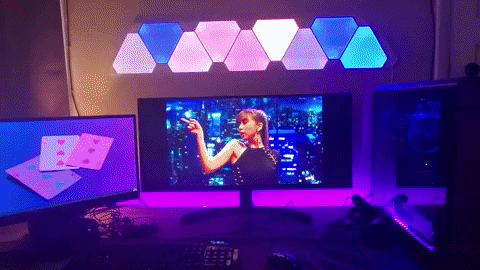My working / presenting from home setup
I got some questions recently on my office setup at home, so it might be helpful to share it here as well. I am lucky to have the means to invest in my setup, even with a supporting employer who helps out with some of the financials since we all need to work from home these days instead of being at the customer’s office. Some time ago I figured we’d be working this way for a while (due to the COVID pandemic) and it seemed like a good idea to invest in the place I work the most in: my home office. Even after the pandemic is over (hopefully) and people have more freedom to go into their work offices, the plan is to still work 2 or 3 days from home: I really don’t have the wish to go back to the major traffic congestions we have in The Netherlands. That means that these investments will be used for a while and that helps with some of the decisions that where made. Even my partner agreed on that, hence why some of this stuff is over the top awesome 😁.
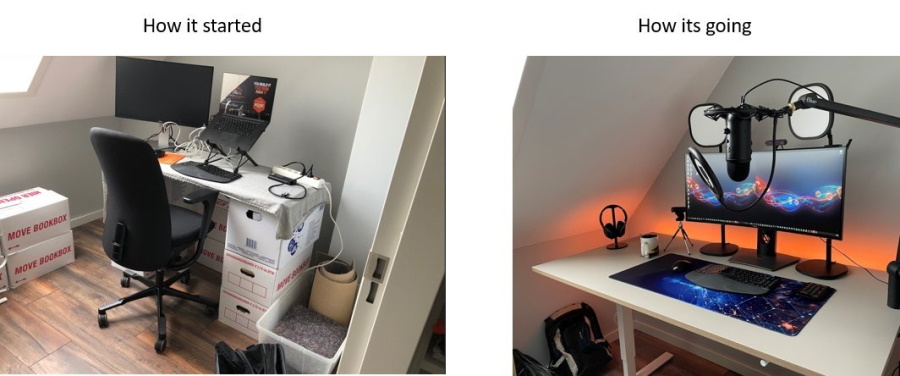
The image on the left displays my working from home setup somewhere in April 2020: we just moved to a new house and I was not planning to have an office space at all. Then we went into the first lockdown and I was forced to set something up. So, a couple of moving boxes, a piece of board and a tablecloth was what I made my makeshift desk with. Our offices where so kind to lend a good chair and an extra screen if you needed it.
The gear
Let’s talk about the gear you see in the image 😄.
Monitor
 The monitor is a Dell U3419W. It’s a 34 inch ultrawide curved screen with Quad HD (1440p). This is one of the more expensive items: I was searching for a better solution then my laptop on a stand and an extra screen. When I was a developer I remembered being very fond of having 3 21 inch monitors side to side, and having the different resolutions of my laptop and an extra screen from the office weren’t good enough. I researched monitors and found an option of around €500, since that was the amount of money I felt comfortable spending. When talking things over with my wife of the extra stuff I wanted, she told me to get something good since that is what you are looking at for over eight hours a day. I still felt a little uncomfortable spending this much on a monitor. After setting it up I am very happy with it! Really glad I could spend the extra money on it and have an awesome setup. You don’t notice the curve and the resolution is excellent (3440 x 1440).
The monitor is a Dell U3419W. It’s a 34 inch ultrawide curved screen with Quad HD (1440p). This is one of the more expensive items: I was searching for a better solution then my laptop on a stand and an extra screen. When I was a developer I remembered being very fond of having 3 21 inch monitors side to side, and having the different resolutions of my laptop and an extra screen from the office weren’t good enough. I researched monitors and found an option of around €500, since that was the amount of money I felt comfortable spending. When talking things over with my wife of the extra stuff I wanted, she told me to get something good since that is what you are looking at for over eight hours a day. I still felt a little uncomfortable spending this much on a monitor. After setting it up I am very happy with it! Really glad I could spend the extra money on it and have an awesome setup. You don’t notice the curve and the resolution is excellent (3440 x 1440).
Sidenote: couldn’t find a link on the Dell site itself so I used this Dutch web shop that I like.
I am using this monitor with a Picture-By-Picture (PBP) setup: that means that I can plugin two cables to my laptop and the laptop thinks it is working with two different screens. I really wanted this setup that way since I work remotely in such a way that I often share my screen. Screensharing an ultrawide with a resolution of 3440 x 1440 can be done, but the other side of the video chat will not be able to read anything you are displaying, unless they have a similar resolution available on their end. You can of course just share just a small window, but as a hands-on DevOps consultant I often share my entire screen so I can use different windows on it. Having this PBP option enables me to have two screens available with each a resolution of 1720 x 1440. It is a rather strange resolution because of the height. Luckily this works well enough to not be a real hassle in my day to day usage.
Lights
 The lights are Elgato KeyLight Airs. They have options for their brightness and you can set the color from ultrabright white to really yellowish:
The lights are Elgato KeyLight Airs. They have options for their brightness and you can set the color from ultrabright white to really yellowish:
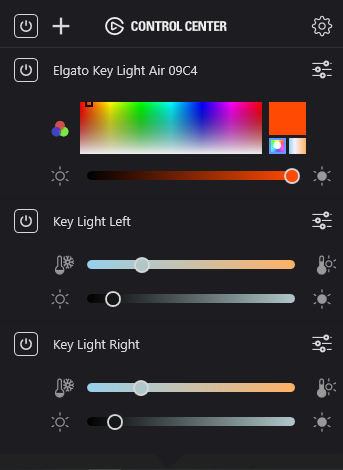
I need them so people can actually see me during a video meeting, usually the brightness is set really low (15%), just good enough to balance out the light coming from the sky light in the roof. The color temperature has been set to 5150 and I usually don’t change that.
The photo’s below are taken on a cloudy day. When the sun is out (and especially in the mornings are flooding in through the window) I really need an extra light. So from left to right: without any lights (somewhat okay today), with only one light on, and then with both lights on.
 I have them both setup a bit higher on my screen to prevent to much eye strain from having a bright light in my eyes all day. That is also the reason why I have the brightness on 15%: I find that is good enough on most days and still doesn’t bother me to much. Keep in mind that I sometimes have them on for hours in a row, with some breaks in between.
I have them both setup a bit higher on my screen to prevent to much eye strain from having a bright light in my eyes all day. That is also the reason why I have the brightness on 15%: I find that is good enough on most days and still doesn’t bother me to much. Keep in mind that I sometimes have them on for hours in a row, with some breaks in between.
Camera’s
 During the start and summer of 2020 good webcams where very hard to find, since there was a lot going on with production (of both chips and camera’s) being stalled due to the pandemic. When I finally was able to grab on, I picked the Logitech C922 Pro both for it’s price and the fact that it did 1080p at 60fps. Additional benefit was that it has a great microphone. Since the only thing I had available at that time was the one on my headsets (Sony WH-1000XM2) or the standard iPhone headset) or 🤢 the build in one on my laptop (Dell XPS9500), this was a very welcome addition at the time.
During the start and summer of 2020 good webcams where very hard to find, since there was a lot going on with production (of both chips and camera’s) being stalled due to the pandemic. When I finally was able to grab on, I picked the Logitech C922 Pro both for it’s price and the fact that it did 1080p at 60fps. Additional benefit was that it has a great microphone. Since the only thing I had available at that time was the one on my headsets (Sony WH-1000XM2) or the standard iPhone headset) or 🤢 the build in one on my laptop (Dell XPS9500), this was a very welcome addition at the time.
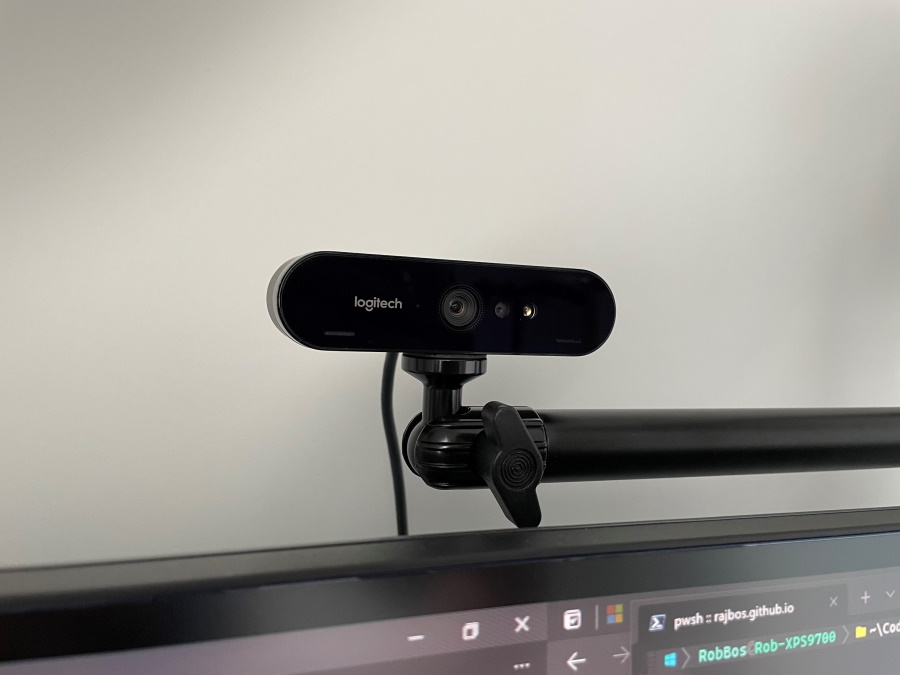 Later on I got a Logitech Brio. This one is a full 4K webcam, has HDR, can be zoomed (with the right tools) and even has Windows Hello support!
Later on I got a Logitech Brio. This one is a full 4K webcam, has HDR, can be zoomed (with the right tools) and even has Windows Hello support!
Do note that the Brio has a worse microphone then the C922: the later has an awesome stereo microphone that really performs better then the simple one on the Brio. Since I am not using either at the moment, it doesn’t matter for me right now.
The cool thing I have now, is that I can use two different viewpoints by leveraging the dual camera’s that I have: the Brio sits on top of my monitor for normal video conferencing, the C922 is to my left and shows off the microphone better, together with my cool GitHub Popfilter 😍 (was a gift). I use the OBS Virtual Camera setup to switch between camera’s.

Headset
Music is very important for me. Often I’ve got something playing during the day, in meetings and even presentations. I really can get a lot of energy from music.
I actually have multiple headsets to use. A couple of years ago I treated myself to a Sony WH1000XM2: over the ear headset. It gives excellent audio and has one of the best (at that time, get the fourth generation now) noise-cancelation. The battery duration is great as well. I think I’m easily using that for more then a week these days before I need to charge it (which does take four hours btw). Only thing that this second generation misses is the dual connection option: the fourth generation has it, where you can connect to multiple devices at once, like for example a phone and a laptop at the same time. Currently I sometimes miss phone calls, since the noise cancellation is that good 😁.
Also note that after a couple of hours, my ears get really warm and I don’t like that. So I usually switch to a different output option.
As a backup I have a Jabra Elite 25e. This one is in-ear, has good noise-cancelation but still lets you hear some environment noise. The only thing I don’t like on these is that the plugs that are included are to large and pressure my ears to much.It comes with 3 different sizes and even the smallest one still hurts my (large) ears after an hour or so. Still, it is wireless, blue tooth and has good audio.
As the ultimate backup, I have the original iPhone headset with an earphone jack. That’s not wireless of course, but still has good audio and I can wear it for a couple of hours.
So in the event something isn’t working or a battery is empty, I can still work.
For the last few weeks I have been using the build-in speakers of my monitor more and more, if the kids are not at home and I don’t need the noise-cancellation I like that my ears are free. (it also doesn’t help that my new laptop is on Windows Insider (Dev Channel) and currently has issues connection any blue-tooth headset 😲) Together with a great microphone I can still communicate without to much interference being picked up from the speakers. The speakers do a well enough job, although the sound on my Sony is a lot better 😀.
Microphone
 As mentioned before, I used the microphone on my C922 for a couple off months. During that period I really wanted a better one that I could move closer to my mouth for that deeper radio voice 🎤. I had to wait for some months to actually be able to order the one I wanted, since that happened to be out of stock at the time as well 😱. I finally landed on a set of both microphone and flexible arm in one: the yeticaster. It is the yeti microphone, the Radius III (shockmount) and Compass (flexible arm). The arm is what drew me in the most: a lot of flexible arms have an open construction with the springs visible. I don’t like the look of that and I’ve read that those springs can wear out (which can then still be replaced). This arm uses internal springs with friction control on the parts where it bends. It looks very slick and smooth and even adjusts really well.
As mentioned before, I used the microphone on my C922 for a couple off months. During that period I really wanted a better one that I could move closer to my mouth for that deeper radio voice 🎤. I had to wait for some months to actually be able to order the one I wanted, since that happened to be out of stock at the time as well 😱. I finally landed on a set of both microphone and flexible arm in one: the yeticaster. It is the yeti microphone, the Radius III (shockmount) and Compass (flexible arm). The arm is what drew me in the most: a lot of flexible arms have an open construction with the springs visible. I don’t like the look of that and I’ve read that those springs can wear out (which can then still be replaced). This arm uses internal springs with friction control on the parts where it bends. It looks very slick and smooth and even adjusts really well.
Desk
At the beginning of the pandemic I needed a desk fast and wasn’t expecting to need it for a long time. I still liked the standing desks we have at the office, so I really wanted a standing desk. Look around and most of the shops where closed and only Ikea had the option to remotely order one and pick it up. So I picked an Ikea Skarsta desk, with a manual lever since I found the premium for the electric version to much. How often do you stand during the day anyway? For me that was once or twice, and I could use the two minutes of exercise 😀. What was I wrong on this one! The desk wobbles a lot and I don’t stand often enough because of this: lowering and raising the table makes everything wobble. Some of the placement of the lamps doesn’t really help currently as well: since I am very tall, the desk needs to be raised to its full length (1.20m) and the left lamp hits the sloped ceiling. I need some more space on the right to shift things over, but I am still looking for a better way to stash my laptop somewhere: I have it either on my desk or on a stack of stuff on the right of my desk.
The reason for this is that the laptop produces a lot of heat and having it flush on the desk is not giving it enough air to breathe. I’d rather have it hanging under my desk or in a good open laptop drawer. I bought a great drawer, but made a mistake by reading the inner size and measuring that out. Unfortunately the outer sizes don’t find under the desk 🙁. If you have a better recommendation: please let me know! I’d rather not see it at all, so under the desk would be great. Another issue with that is that I haven’t managed to get my Dell XPS 9500 to sleep and then wake up with something. I’ve tried the on-power trigger (doesn’t work since I use the 90W power over USB-C coming off of the monitor. Dell thinks that is not a power supply, and underwatted even since it wants 130W).
Led strips
The led strip is mostly for myself and is wrapped around the edges of my desk. It is an Elgato Light Strip. You can set them from ultra-bright to fully dimmable, choose both the lumen and the RGB color you want to use. The control center for it is awesome and works within the boundaries of my WiFi network, which is good from a privacy standpoint. It also has support for a phone app, which I use all the time.
Windows Control Center:
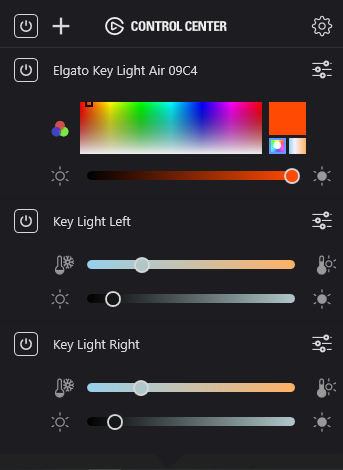
I bought this one to try it out and light the wall behind me, since it has the flexibility and it can be shortened. I’m a fan of Elgato stuff, since they take good care of designing their products to look smooth, work great and even take a lot of care around packaging of them as well.
For the wall behind me it is a little bit short and the LED’s are to large: you would probably see them in my video feed. So now I have it wrapped around the desk (it handles a 90 degree bend perfectly) and light up the wall behind my desk. It curls a bit at the end that doesn’t have the power supply, but a small nail, pin or some extra glue will probably fix that (it doesn’t curl any further right now and I don’t see it, so it doesn’t bother me at all).
Keyboard / Mouse
For my keyboard and mouse I use the same one I got 3 years ago for my consultancy setup: I (used to) travel a lot and still wanted to have an ergonomic keyboard. That’s why I still use a Microsoft Sculpt Ergonomic Desktop. I don’t like the sculped mouse that is in the set, that’s why I only got the keyboard itself. I do use the numpad these days as an easy toggle in OBS for its Virtual Camera. This way I can easily switch in any meeting tool that we happen to use at that time. (Seriously, I think I have most of them installed 😱).
Laptop
As a laptop I use the one our company provides us with. They let us choose a new one every 2 - 2,5 years and you have all options with a couple of manufacturers. When I got started at Xpirit I choose a Dell XPS 9500, with 32 gigs of RAM and a 1 Terabyte SSD. This was one with the up-your-nose-camera at the bottom of the screen. Always fun during video meetings 😄.
Just recently I got to order a new one and now I have a Dell XPS 9700, again with 32 gigs of RAM and a Terabyte SSD. Luckily this one has the camera on the top of the screen and even has Windows Hello support, both with the camera and a fingerprint reader.
Headset stand
I was doubting between a wireless charger to place my phone on and a separate headset stand to place my headset on. I didn’t want a separate charging pad on my desk and wanted to stop laying the headset flat on the desk everyday. So this seemed like a good compromise. It works really great! It’s a URGOODS headset stand.
Update 2022
In the beginning of 2022 I started automating some things in my office to have less things to turn on and off 😁. Writing the repo readme with all the setup triggered me to update this post with the new stuff. (Yes, lot’s of stuff will turn on and off ‘by itself’ now).

Speakers
In December of 2021 I’ve added a set of speakers to the setup: I didn’t like the ones from the monitor, especially on calls there was something annoying with the base from it. It supports Bluetooth, dual RCA and a normal headphone jack (which I use for my laptop). After looking around (and asking colleagues who had opinions 😁) I settled on the Edifier R1700BT 2.0 Pc Speaker. It is a really nice set for this price, and is not to big on the desk as well. I also like that they are very forgiving for shutting on and off by just switching off the power through the power cable (instead of the switch on the back). That helped with turning them on and off from some home automation scripts!
Do Epic Shit signal
We have an internal motto at Xpirit that tells us go do out and ‘Do Epic Shit’ (which is whatever you deem epic), with a logo, T-shirts and since the last holidays an ‘Do Epic Shit’ signal as well! This is linked to an Azure IOT setup with a service bus that can push messages to us (by using the light as morse code signals). Fun thing to have, and it lights up the place!
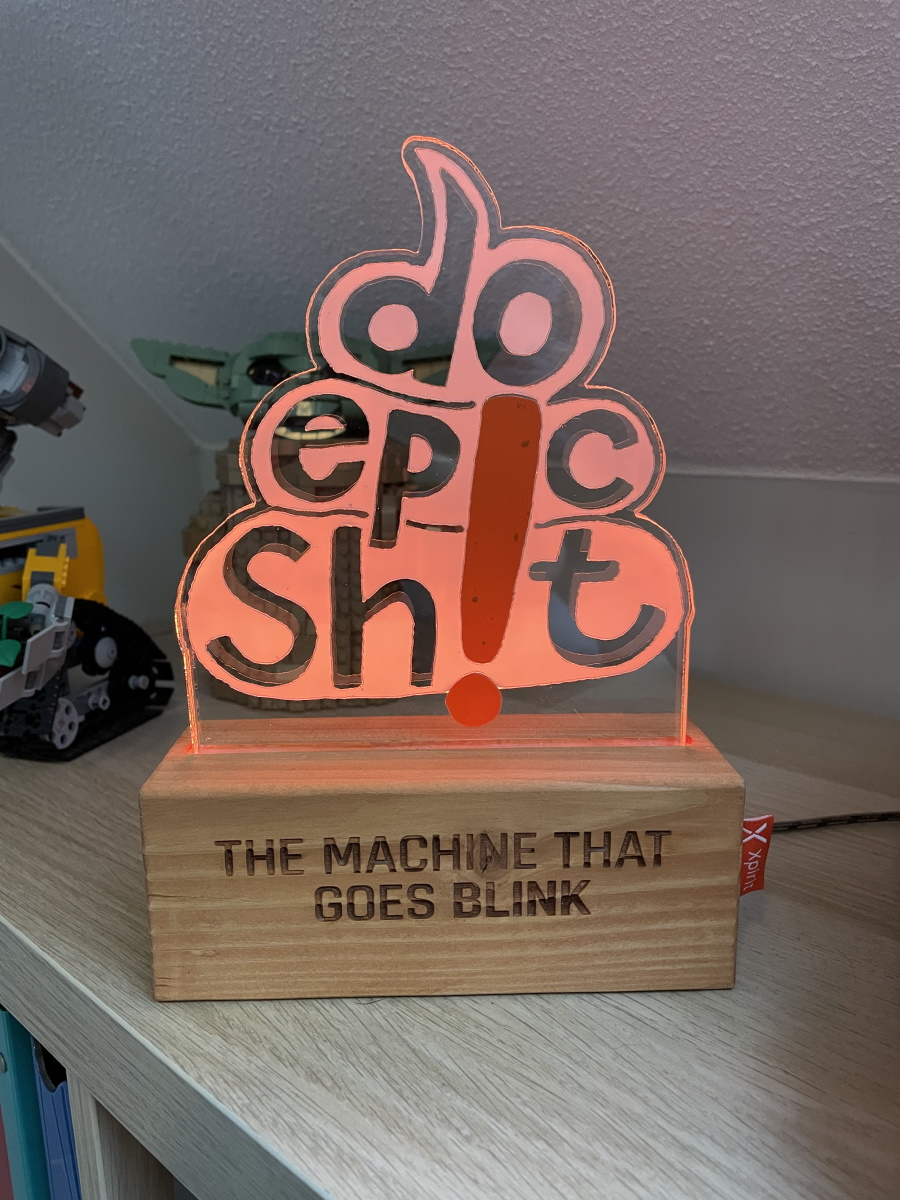
What is next?
What I still really want is a good way to have the laptop running somewhere, with enough air to breathe. As long as it is not on the desk but hidden somewhere, preferably with a remote boot option, so I don’t need to physically press the power button.
Next I’d like a good docking station, to support both of my laptops in case I need to switch (I currently mostly remote into the old one if I need something). Since I’m currently working for a customer that has company issued laptops, I often need to switch all my gear between two laptops. That currently is a lot of cable wrangling (both of them have different ports setup, so I have different USB hubs for them). Ideally I’d want one that can drive the two screens on my monitor, supports a lot of USB/USB-C plugs (I have eight or so in use right now), and can connect (and power) my laptops with just one USB-C cable. That way switching between my own laptop and the one from the customer is just switching one cable.
The last thing that I’d like is something to light up the wall behind me with different colors. Something like the Nanoleaf would be really nice!
Example of the nanoleaf on a wall behind a monitor: